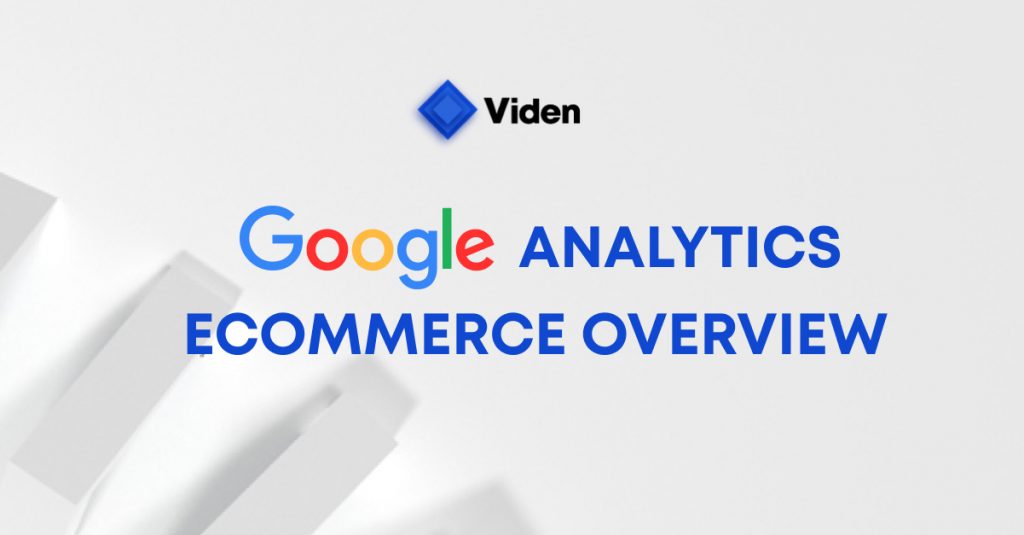
Google Analytics is a web analytics service that offers critical data relating to website traffic. As of 2019, it became the most widely used marketing analytics service on the web, and provides current reports on how well certain pages are performing and actions visitors take in the product purchasing timeline. It informs when your customers join contact lists, and which users are likely to convert or have high revenue potential. You can even use it to measure CRM, points of sale, and other touchpoints with your customers. In short, it is a powerful tool that a digital advertising agency can use to build revenue by collecting important data on website usage and customer purchasing habits.
The service also offers eCommerce analytics and reporting for websites built for online sales. This article aims to provide a walk-through of the eCommerce functions provided in Google Analytics, including which reports are available and how they are used.
Content:
- What is Google Analytics eCommerce Tracking?
- eCommerce Overview
- Shopping Behavior
- Checkout Behavior
- Product Performance
- Sales Performance
- Product List Performance
- Summary
1. What is Google Analytics eCommerce Tracking?
In Google Analytics, there’s an option to enable Standard or Enhanced Ecommerce Reporting.

The main difference between these two choices is the number of tracked parameters. The first allows you to collect data only on completed transactions. The second allows you to track product data, such as product impressions, clicks, add-to-carts, internal advertising, and other user actions. This blog post will cover all there is to know about enhanced eCommerce analytics and reporting.
Let’s take a closer look at each report in the eCommerce section.
2. eCommerce Overview
The Overview report, by default, looks like this:

The following graph shows you the Revenue and Ecommerce Conversion Rate (set by default, although this can be changed to other metrics).

Revenue shows how much you’re earning while the Ecommerce Conversion Rate is the percentage of sessions, generated by visitors, that end up with transactions. Depending on how much detail is needed in your marketing analytics and eCommerce reporting, hourly, daily, weekly or monthly scaling can be selected.
Below the graph, there are some scorecards that can be used to quantify the totals over the selected period of time:

When looking at these metrics, use the following definitions:
- Revenue: This is your total income
- eCommerce Conversion Rate: The percentage of sessions (site visits) that result in purchases
- Transactions: The total number of purchases made through the site
- Average order value: The average amount of revenue earned for each order
Now, let’s look at the section of Google Analytics that provides data associated with your marketing campaigns on platforms such as Google Ads and others. To see the metrics, turn on campaign tagging for links if you don’t enable auto-tagging. You can locate this within UTM parameters.

Campaign tagging installs a tracking code that Google Analytics then uses to capture data via cookies. This code reveals the medium used by the visitor to access the site (organic, referral, direct, etc.), the source or site the visitor came from, and the browser used, as well as the visitor’s screen resolution, country, city, etc.
Further reading: Why Migrate to Google Analytics 4 in 2023?
The remaining information you’ll be able to see as part of your eCommerce analytics includes the following:
- Internal Promotion: Shows how many impressions of your banner ads you had. This functionality is available only if a particular code snippet is implemented
- Order Coupon Code: Shows the number of transactions, revenue, and average order value associated with a coupon
- Affiliation: Shows the number of transactions, revenue, and average order value associated with affiliation
The last item in the eCommerce Overview report is the Top Sellers section. Here, you can see the top 10 Products, Product Categories, and Product Brands sorted by revenue generated in absolute numbers and percentages.

3. Shopping Behavior
The Shopping Behavior report provides a funnel to identify how many users are getting to each stage in the shopping cycle and where your customers are dropping off. This data helps in your marketing strategy and can inform web design or content changes that might be necessary to encourage customers to complete a purchase.

In this report, the blue columns represent the number of sessions at each stage of the shopping funnel. The difference between the columns shows how many people are left at that step. The red arrows and the tables below show each stage’s absolute and percentage abandonment.
Here, you can quickly find low-performing stages in the eCommerce process. Again, such data can inform your marketing strategy in powerful ways.
- All Sessions: visitor comes to the website
- Sessions with Product Views: visitor views the product detail page
- Sessions with Add to Cart: visitor adds a product to the cart
- Sessions with Check-Out: visitor views/proceeds to the checkout
- Sessions with Transactions: visitor makes a transaction
Note that all enhanced eCommerce items (product detail views, add to carts, checkouts, purchases) should be configured 100% correctly. No duplicate actions should be tracked to have a complete picture of user behavior throughout the shopping process.
4. Checkout Behavior
The Checkout Behavior report provides a checkout steps funnel. If you have these steps on your site (such as Personal Info -> Contact Info -> Payment Details, etc.), to see the report and the correct data, Checkout Steps should be first configured in Ecommerce Settings:

If Checkout Steps are configured, you will be able to see the following funnel:

The main purpose of this report is to identify which stage visitors reach in the checkout funnel and to determine if there are any sudden drop-offs at any particular step. If there is a high rate of drop-offs, changes should be made in your marketing strategy, possibly including (but not limited to) website design or content. We can assist with your digital marketing framework to ensure that these drop-offs become fewer, thus increasing your sales.
The functionality of the Checkout Behavior report is the same as the Shopping Behavior report:
Blue columns represent the number of sessions at each stage of the checkout funnel. The difference between the columns shows how many people are left at that step. The red arrows and the tables below show each stage’s absolute and percentage abandonment.
Note that this report is not limited to checkout only. It is fully customizable and can be configured for any funnel on your site using custom events.
Further reading: 7 Free & Paid Google Analytics Alternatives (Comparison 2022)
5. Product Performance
The Product Performance report provides two different tables: The Summary or Shopping Behavior tables can be selected, depending on the metrics you wish to see.

Let’s first have a look at the Summary table:

The main purpose of the Summary report is to identify products that are doing best.
Below, you can see the metrics that are available in this report:
- Product Revenue shows the total revenue earned from a specific product
- Unique Purchases show the total number of transactions involving a specific product
- Quantity shows the quantity of the product sold
- Avg. Price shows the average product price, calculated as product revenue divided by product quantity
- Avg. QTY shows the average number of items per transaction, for example, quantity divided by unique purchases
- Product Refund Amount shows the total refunded revenue of a product. This column is filled only when you process your refunds into Google Analytics, so be sure to do this whenever refunds are granted
- Cart-to-Detail Rate shows the percentage of product detail views that resulted in the product being added to the cart
- Buy-to-Detail Rate shows the percentage of product detail views that resulted in purchasing the product
Now, let’s have a look at the Shopping Behavior table under the Product Performance report:

This table allows you to track the product across the sales funnel. Here, you can check if a product was abandoned and at which step.
Below, you can see the metrics that are available in this report:
- Product List Views show the number of times the product was shown in a list of products (e.g., Collection pages or Featured Products)
- Product Detail Views show the number of times the product detail page was viewed
- Product Adds to Cart shows the number of times the product was added to cart
- Product Removes From Cart shows the number of times the product was removed from the cart
- Product Checkouts show the number of times the product was checked out
- Unique Purchases show the total number of transactions involving a specific product
- Cart-to-Detail Rate shows the percentage of product detail views that resulted in the product being added to the cart
- Buy-to-Detail Rate shows the percentage of product detail views that resulted in purchasing the product
Further reading: Google Analytics App + Web Property Walkthrough
6. Sales Performance
The Sales Performance report lets you evaluate sales by either of two primary dimensions: Transaction ID and Date.

The transaction ID is a unique ID generated by your eCommerce software when making a purchase.
The report aims to drill down into a particular transaction to view all the transaction details (e.g., spot issues). This report is often used with custom dimensions, such as payment method (e.g., credit card or direct debit) or payment type (recurring or new).
The Sales Performance report includes the following metrics:
- Revenue shows the total revenue from eCommerce transactions (depending on your implementation, this can include tax and shipping)
- Tax shows the total tax charges for eCommerce transactions (note that this is an optional field)
- Shipping shows the total shipping charges for eCommerce transactions (note that this is an optional field)
- Refund Amount shows the amount refunded for a transaction (note that this is an optional field)
- Quantity shows the number of units sold through eCommerce transactions
7. Product List Performance
The Product List Performance report represents a logical grouping of products on your site based on your tagging and their performance. Within Google Analytics, a product list is a logical grouping that can be created using different dimensions. There are three main ways to group product lists:

- Categories: this grouping is intuitive and allows you to compare, for example, how t-shirt sales in your online store compare with accessory sales
- Search Results: this grouping is for all of the products that should be returned to the user from a search query on your website; for example, a search results grouping might include all of the products that are shown when someone searches for “gift ideas” in the search box. These products could include t-shirts, accessories, etc.
- Related Products: this grouping often appears under the heading “customers who purchased this product also liked…” and places them into one product list. You can use this to group cross-sell and up-sell items on your website
Below is an example of a related products list for “Shirts You May Like”:

Product List data is collected with the Product Impressions tracking code.
There are four ways of viewing the Product List Report, depending on which Primary Dimension is selected.

- Product List Name: the title of a specific product list
- Product List Position: the product position in a product list
- Product: the name of the product
- Product SKU: the SKU or unique product identifier (ID)
The columns in this report include the following:
- Product List Views show the number of times users viewed the products when they appeared in the product list
- Product List Clicks show the number of times users clicked on the products when they appeared in the product list
- Product List CTR shows the rate at which users click on the product list to view products (the number of clicks divided by the number of times the list appeared)
- Product Adds to Cart shows the number of times the product in the product list was added to the cart
- Product Checkouts show the number of times the product in the product list was checked out
- Unique Purchases shows the number of times the product in the product list was purchased
- Product Revenue shows the total revenue earned from the specific product in the product list
The main purpose of the Product List Performance report is to optimize Product Lists, and product position in the product lists to place the most profitable products first and the least profitable products last. For example, the most profitable products from the main list (the full collection of products) can be used in a “Recommended For You” product list.
Further reading: Google Analytics 4. Implementation Guide for GTM
Summary
The standard Google Analytics Enhanced eCommerce Reports are a great starting point for analyzing the high-level performance of your online store. You can use these reports to identify the highest revenue-generating products, check drop-offs, and define areas you need to improve.
Suppose you are still unsure how to harness eCommerce analytics’s power. In that case, our team of digital analysts can work with you to understand your website’s data through a Google Analytics audit and full analytics implementation. We also provide digital strategy consultancy and support to help you understand how to make Google Analytics work for you in building and fine-tuning your eCommerce strategy to achieve maximum results.
Get in touch
Got a question? We'd love to hear from you. Send us a message and we'll respond as soon as possible.
By clicking submit, you agree to our Privacy Policy
Latest Insights
Get the tips from our experts to optimize and scale your campaigns
